Love and Deepspace Version 4.0 [Witnessed by Deepspace] will officially launch on Jul. 3!
Pre-download is now available across all platforms. Hunters may choose to either pre-download now or update the client after the new version is released. Completing the pre-download will allow you to enter the game faster once the Version 4.0 is released!
01 Pre-download Instructions
Hunters can follow the in-game instructions in [Pre-download Enabled] to initiate pre-download by tapping the pre-download icon on the right side of the login screen or the upper-right corner of the main screen.
Hunters who complete the pre-download will still need to update to the latest client version after it is officially released on Jul. 3 and complete the remaining update. However, since you've already acquired the Version 4.0 resources in advance, the update process on release day will be faster.
If you've completed partial pre-download, the Version 4.0 resources already downloaded won't need to be re-downloaded again. Your progress will be retained.
The total pre-download data size is approximately 3.8 GB.
- Pre-download icon on the Login Screen
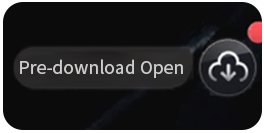
- Pre-download icon on the Main Screen
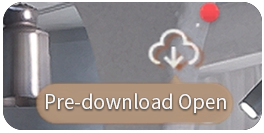
Pre-download Notes
1. Please ensure sufficient storage is available as indicated in the prompt.
2. Pre-download supports background downloading. Please keep your network stable. Wi-Fi is strongly recommended.
3. Pre-download allows you to play the game while downloading. Tap the pre-download icon in the upper-right corner of the main screen to check progress.
4. Once pre-download is complete, you can remove the red notification dot by tapping the [Pre-download Completed] icon.
5. Pre-download will no longer be available after the maintenance begins on Jul. 3.
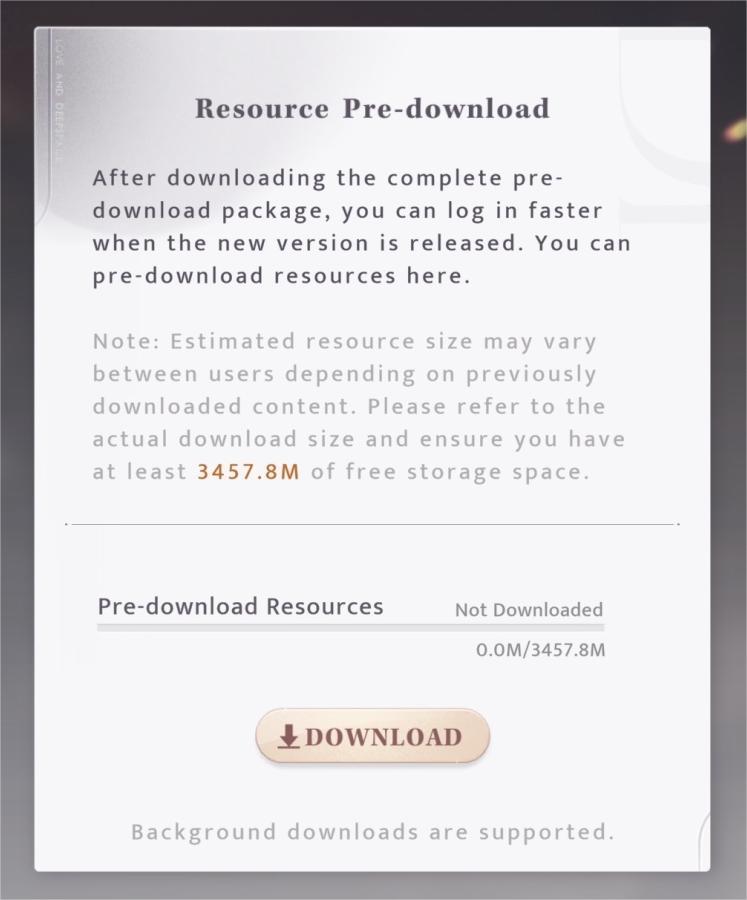
02 Client Update Instructions
With the release of Love and Deepspace Version 4.0 on Jul. 3, a mandatory update for the game client will be required. You may need to download and update to the latest version of the client, as the old version will no longer grant access to the game.
The new client will be available during the server maintenance on Jul. 3. It is recommended to perform an overlay installation without uninstalling the old client beforehand. You can download it following the pop-up notice in the game to complete the overlay installation.
*Uninstalling the old version may result in the loss of local data, such as photos not uploaded to the cloud. Please take notice and do not uninstall the old client in advance.
The iOS package size for this update is approximately 3.3 GB, and the Android package size is around 2.8 GB. Before installing, please ensure your device has at least 22 GB of free storage space to download and run the game smoothly.
*When device storage space is insufficient, you can free up space according to the pop-up prompt's suggested required and remaining space.
*After downloading completes, do not close the game background during the decompression process to avoid prolonging the installation.
*After the update, some models may stay on the Infold LOGO screen for 10 to 20 seconds during the first startup. The actual duration may vary depending on your device model and available memory. Please be patient.
03 iOS Update Instructions
During the server maintenance on Jul. 3, after the new version is released, Hunters using iOS systems can complete the update by following the instructions below.
*There may be a 1-2 hour delay in the release time. If the pop-up does not appear, please wait patiently. You can also download the new version of "Love and Deepspace" on the App Store
*If you have enabled automatic updates in your iOS device settings under App Store, the update will automatically download and install over Wi-Fi. In this case, you can skip the following update steps.
Update Steps:
1. Open the game and tap the "Confirm" button on the pop-up notice.
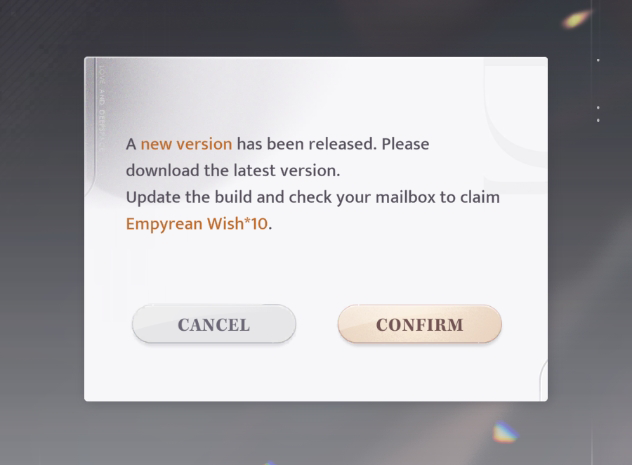
2. Tap "Update" after being redirected to the "Love and Deepspace" update page on the App Store.
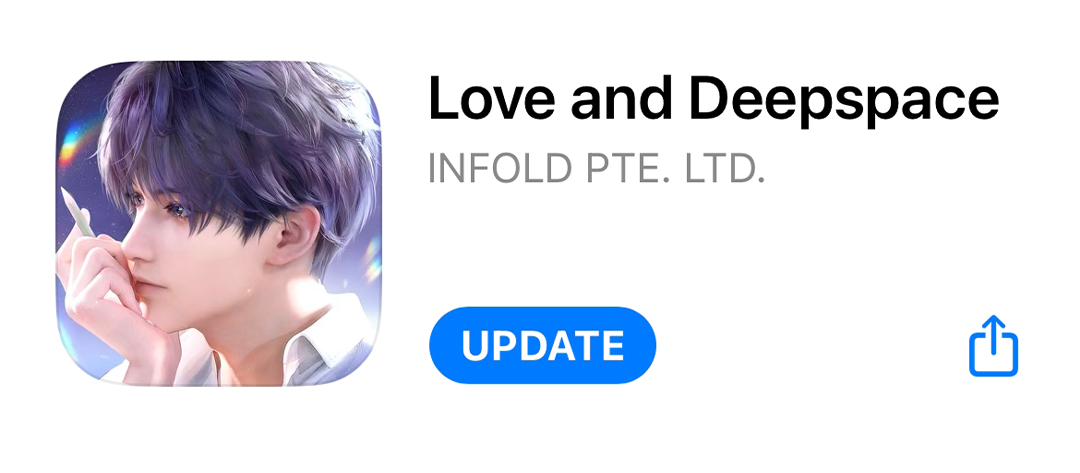
3. The game client icon on your home screen will enter "loading" state.
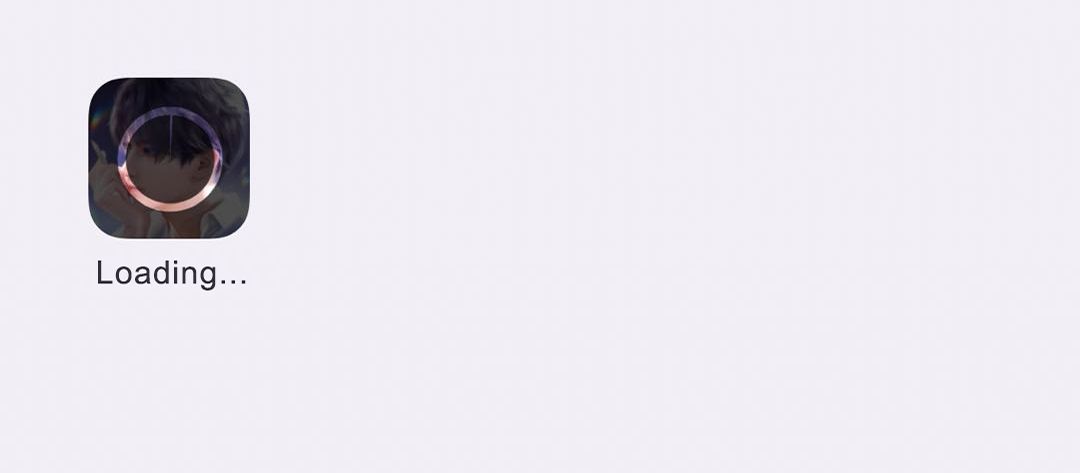
4. A blue dot will appear next to the game name "Love and Deepspace," indicating the update is complete.
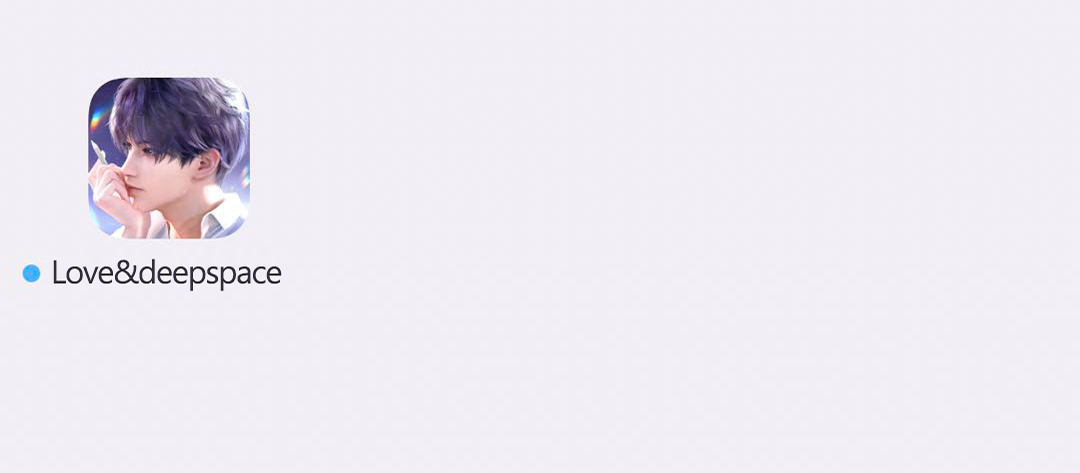
04 Android Update Instructions
During the server maintenance on Jul. 3, after the new version is released, you will see a pop-up notice when you open the game. Tap "Confirm" to be redirected to the "Love and Deepspace" update page in Google Play Store, then tap "Update" to download and install the new version.
*There may be a 1-2 hour delay in the release time. If the pop-up does not appear, please wait patiently.
Update Steps:
1. Open the game and tap the "Confirm" button on the pop-up notice.
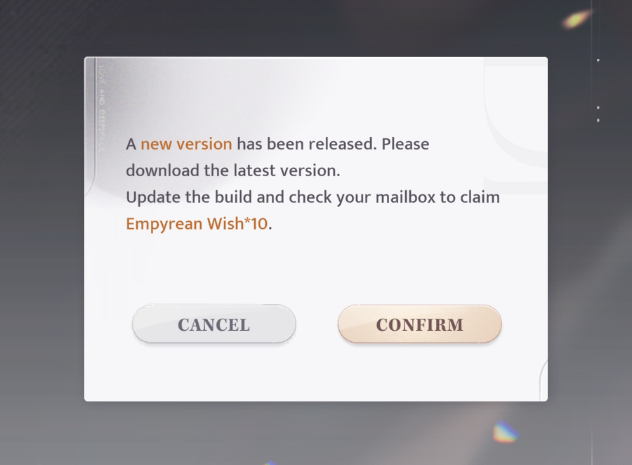
2. Tap "Update" after being redirected to the "Love and Deepspace" update page on Google Play Store.

3. The update is complete.
If you encounter any issues, such as installation failures or account problems, during or after the update, please contact our customer service for assistance. If you are unable to enter the game, you can also reach out to us via the customer service email (loveanddeepspace-en@infoldgames.com) for help.
05 Special Notice
After the version update on Jul. 3, the game will display a notification when your device storage is insufficient, indicating both the recommended reserved space and the additional space needed. You can follow the pop-up instructions to free up storage and proceed with downloading and installing the new version.
Note: Avoid repeatedly clicking "Retry" without first clearing sufficient space, as this may cause the displayed storage requirement to become inaccurate.
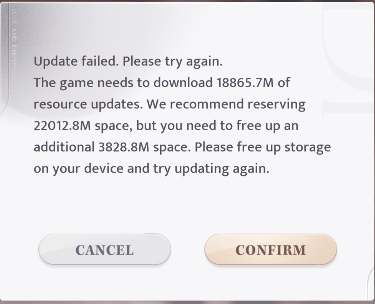
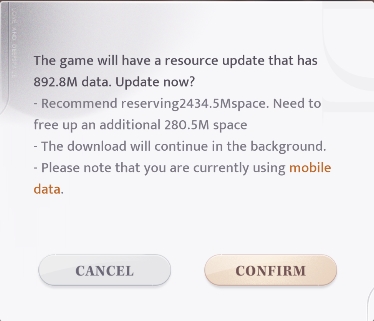
Download Error Notification
If you encounter the message "Download failed. Retry?" during the download process, please tap "Confirm" to retry. If the issue persists after multiple attempts, restart the game and follow the pop-up notice.
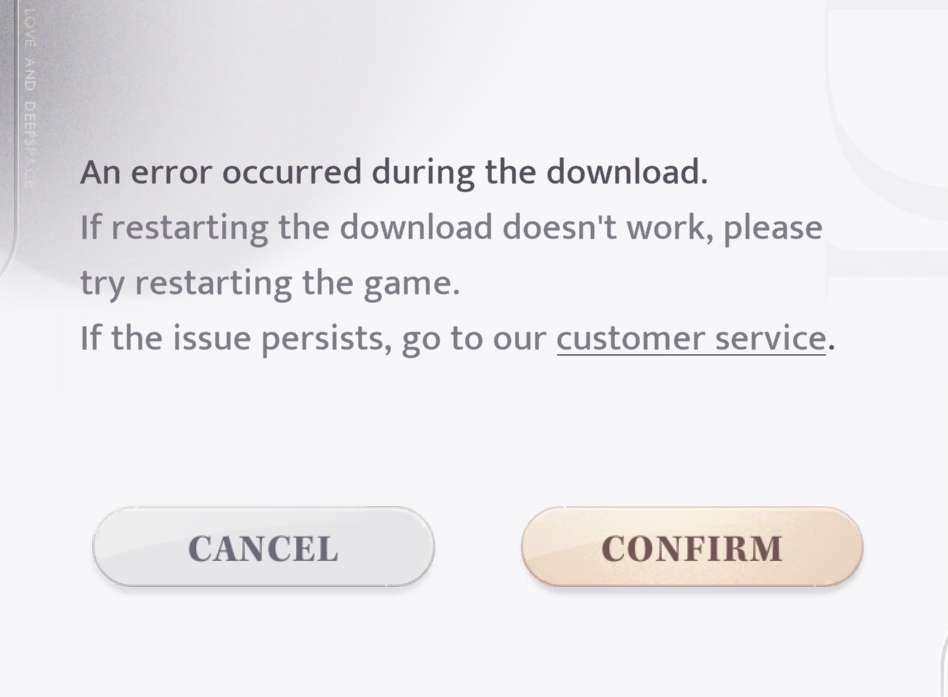
06 Game Storage Management
To manage game storage, you can follow these steps:
- Open your profile on the upper-left corner of the main screen, and tap this button.

2. Tap "Management Resource" in the upper-right corner to manage downloaded resources as needed.
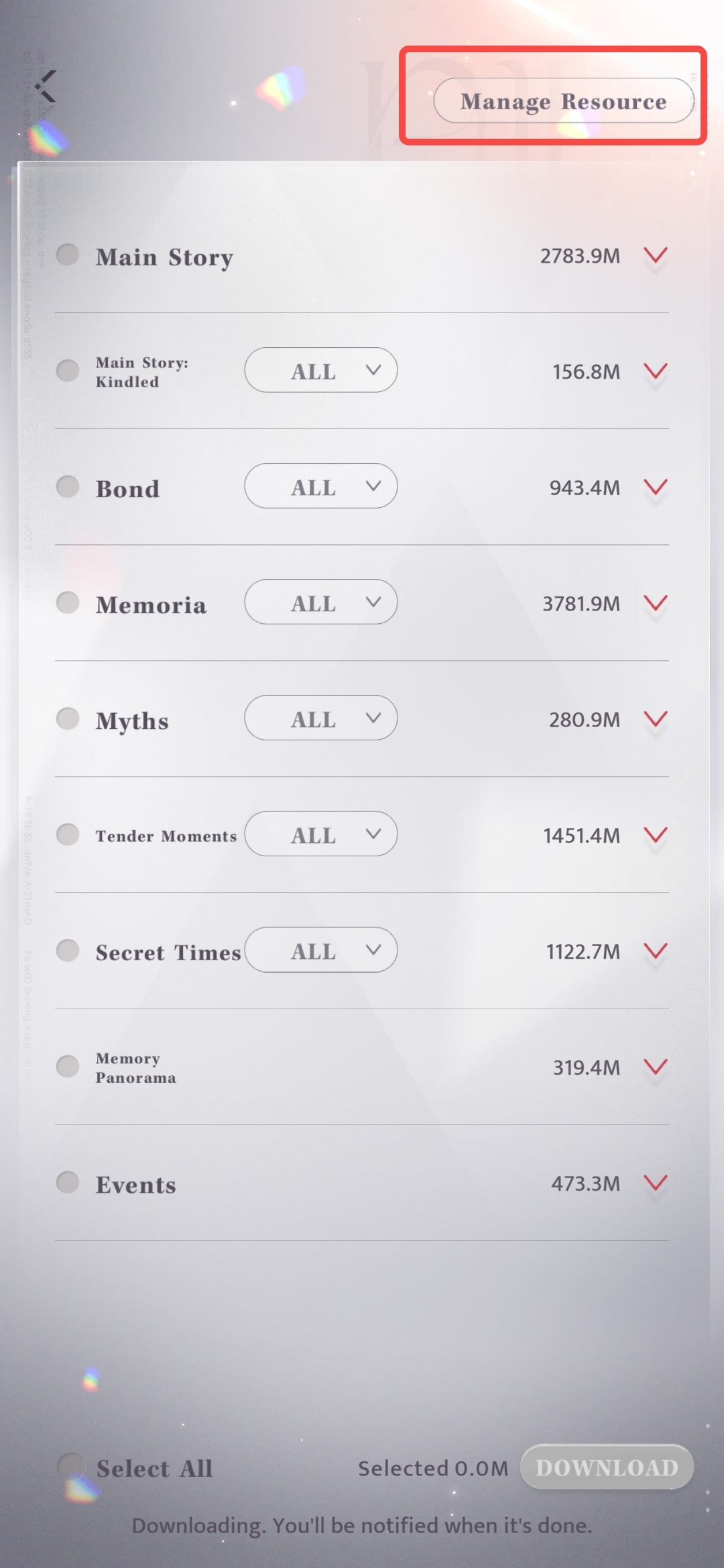
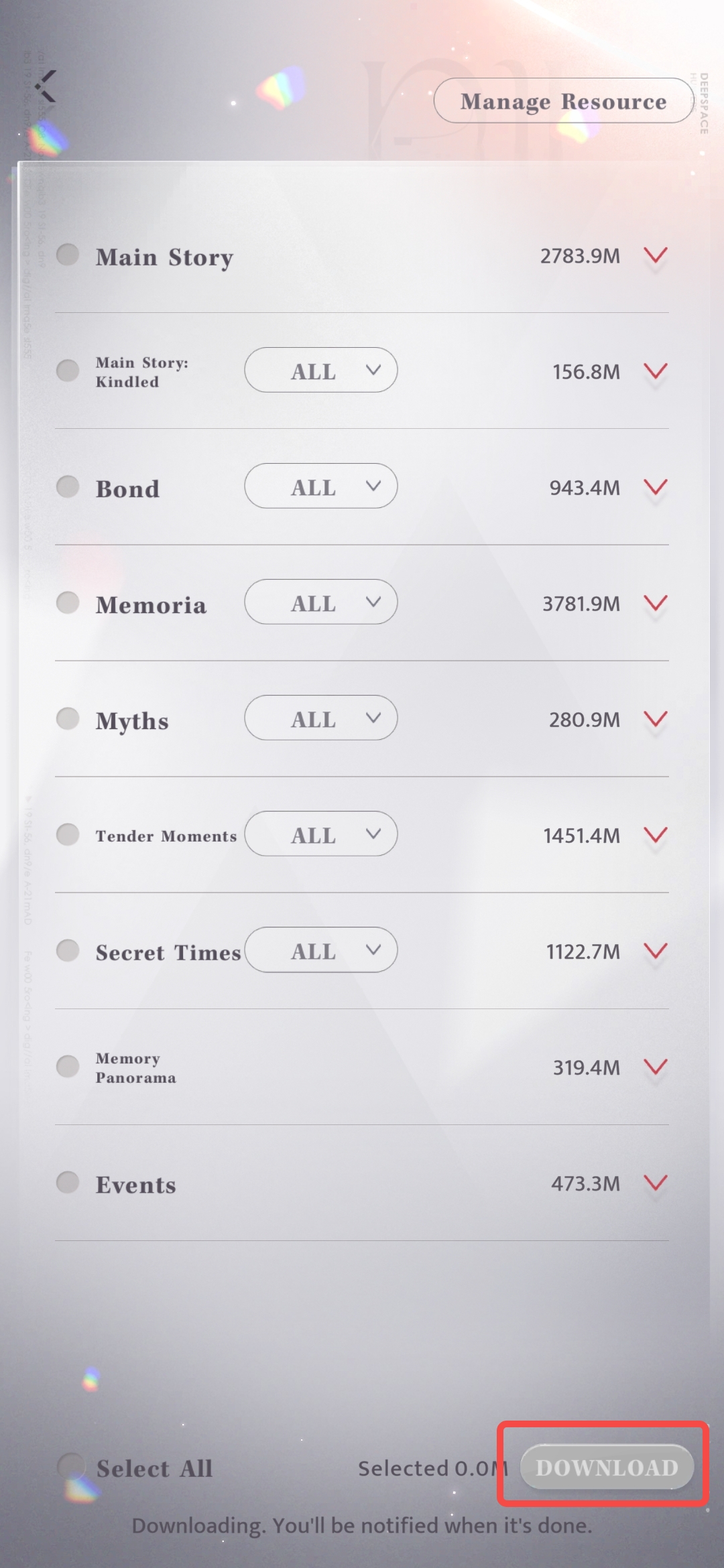
3. Open your profile on the top-left corner, and tap [Setting>Language>Game Resources] to manage your downloaded Voice-Over and Game Language resources.
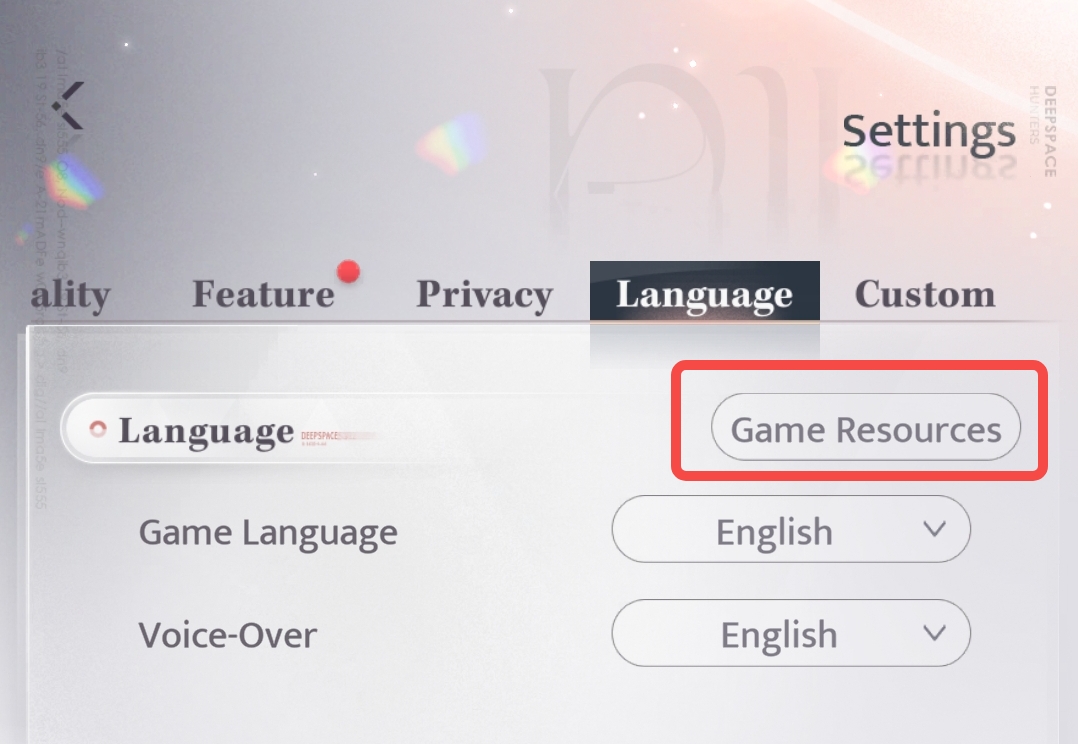
4. Clean: Tap the button 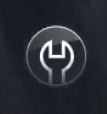 in the upper-right corner at the login screen to remove redundant local resources.
in the upper-right corner at the login screen to remove redundant local resources.
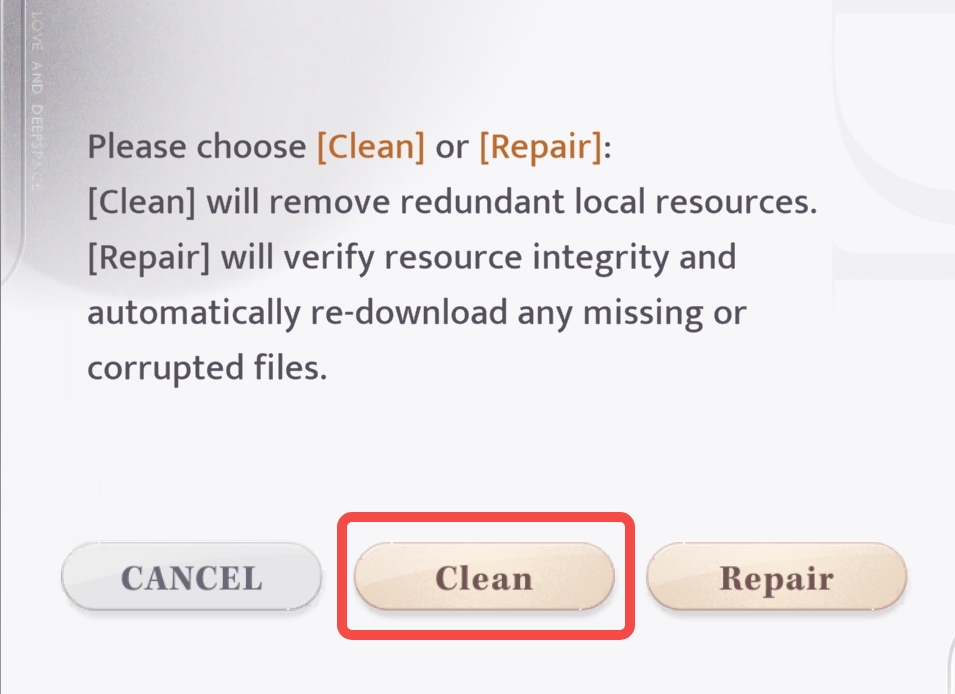
5. Album Data Cleanup: You can select to delete unwanted photos from the in-game album.
Notice: The album deletion process is irreversible. Once photos are deleted from the in-game album, they cannot be recovered. Please proceed with caution.

>>>Regular FAQs
About Pre-download
1. When can I start to pre-download?
Pre-download is available from Jun. 30 until before the server maintenance on Jul. 3.
2. What is the purpose of pre-download? After pre-downloading, can I enter the game directly on update day without downloading resources? Will it affect gameplay if I don't pre-download?
Pre-download allows you to download part of the new version resources in advance, which reduces the resource download volume during the update and enables faster access to the new version.
Hunters who pre-download still need to update to the new client version after it is officially released on Jul. 3 and complete resource updates in-game to experience the new content.
Hunters who do not pre-download can download the new version resources after updating to the new client on Jul. 3, and then enter the game normally. Pre-download is optional.
3. Can I play the game while pre-downloading? Why does the pre-download progress not change before and after battles?
Pre-download allows you to play the game while downloading. However, during certain battle modes, the pre-download may pause and will resume automatically once you exit the battle.
4. If the pre-download is incomplete or interrupted by server maintenance, will the downloaded data be invalidated?
Partially pre-downloaded data will be retained during the update, which still reduces the amount of resources to be downloaded on update day.
About Client Update
1. Do I have to download the new client for this update?
After the Version 4.0 is officially launched, the client will require mandatory updates to ensure all Hunters can better enjoy the new content. You need to download and update to the latest version of the client, as the old client will no longer grant access to the game.
2. When can I start updating to the new client?
During the server maintenance on Jul. 3, the new client will become available on the official website and app stores. After the new version is released, you will see a pop-up notice when you open the game. Follow the on-screen instructions to complete the update.
*There may be a 1-2 hour delay in the release time. If the pop-up does not appear, please wait patiently.
4. I've previously downloaded all Main Story, Memories, and Dates resources within the game. Will I need to re-download them after this update?
After this update, Hunters who complete the overlay installation properly will not need to redownload resources. Please make sure not to uninstall the original client to avoid resource loss.
5. Why did my login background, BGM and Tap Effect reset to default after installing the new client version?
Due to code optimizations included in this update, if you previously customized your login background to Memory, the background, BGM and Tap Effect may be reset during the update process. Once the update is complete, your original settings will be restored automatically.
6. Why don't I see any storage space reservation prompt?
If the device has sufficient available storage, no space reservation prompt will appear and the download will proceed directly.
7. When the update starts, why does the [Space to Be Cleared] value keep increasing when I tap retry? Which value should I trust?
When storage space is insufficient, please refer to the initially detected [Space to Be Cleared] value as the accurate reference. Please avoid repeatedly tapping "Retry" before clearing enough space, as it may cause inconsistencies in the required space.
8. What should I do if a [Download Error] keeps appearing, even after clearing storage? Why can't I see a specific number for the required space?
Try tapping "Confirm" to retry or switch to a different network environment. If repeated retries fail, consider clearing more device storage. The error message only signals an abnormality during download; for precise space requirements, restart the game and follow the on-screen prompt instructions.
9. Why does the required download size differ from the space reservation prompt?
Because of game resource decompression needs, the recommended free space size may differ from the actual download size. We recommend clearing space as indicated by the system prompt.
10. Why does the client re-download some resources after completing an initial download and verification?
During resource verification, missing files may be detected, which leads to a small amount of additional resource downloading.
>>>Account-related FAQs
1. What should I do if I receive an "account not found" error or find that my account has reset to a new character after logging in post-update?
Please check if your account number and password are correct. If problems persist, contact customer support for assistance.
2. What should I do if I forget my login password after the update?
You can click "Forgot Password" on the login page to recover it. Please contact customer support if you encounter any issues.
*Please make sure to record your login account, character ID, character nickname, and other details, so that any account issues after the update can be quickly verified and resolved.
If you encounter any other issues during updates or while playing the game, please don't hesitate to contact our online customer support for assistance. Thank you for your understanding.
Customer Support Contact: loveanddeepspace-en@infoldgames.com













